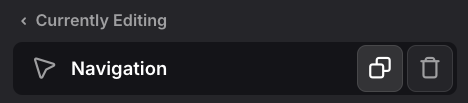1
Create Page
Click on the “Plus” icon in the top bar of the editor and select “Category”.
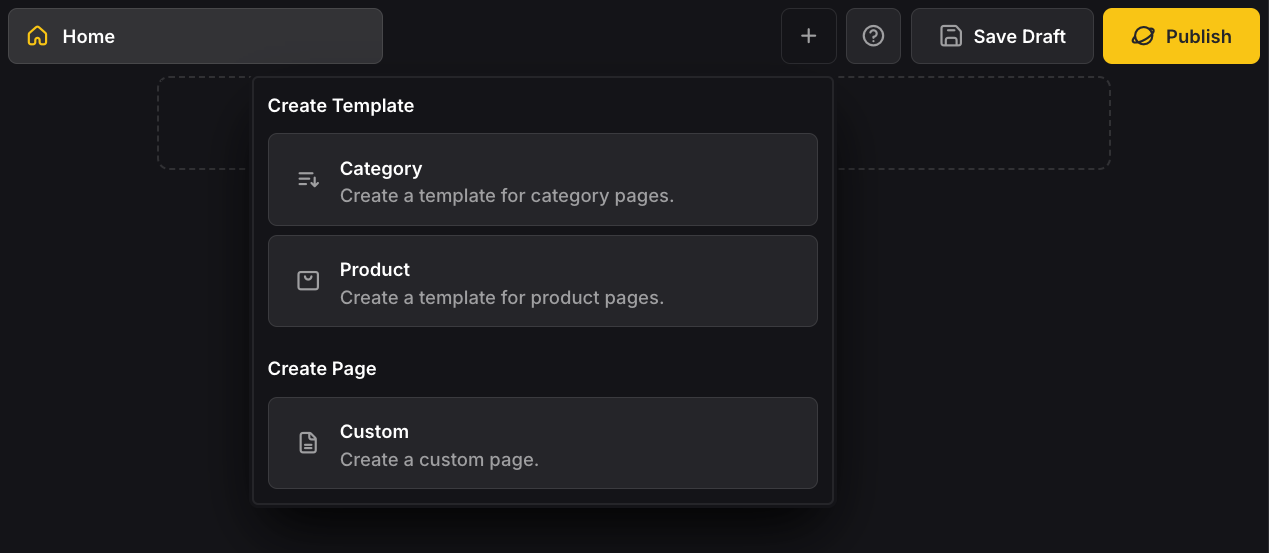
2
Edit Page
Navigate to the newly created “Custom” page. You can now drag and drop fragments from the sidebar onto the main view to design your custom page. Each of these fragments can be configured as you wish.
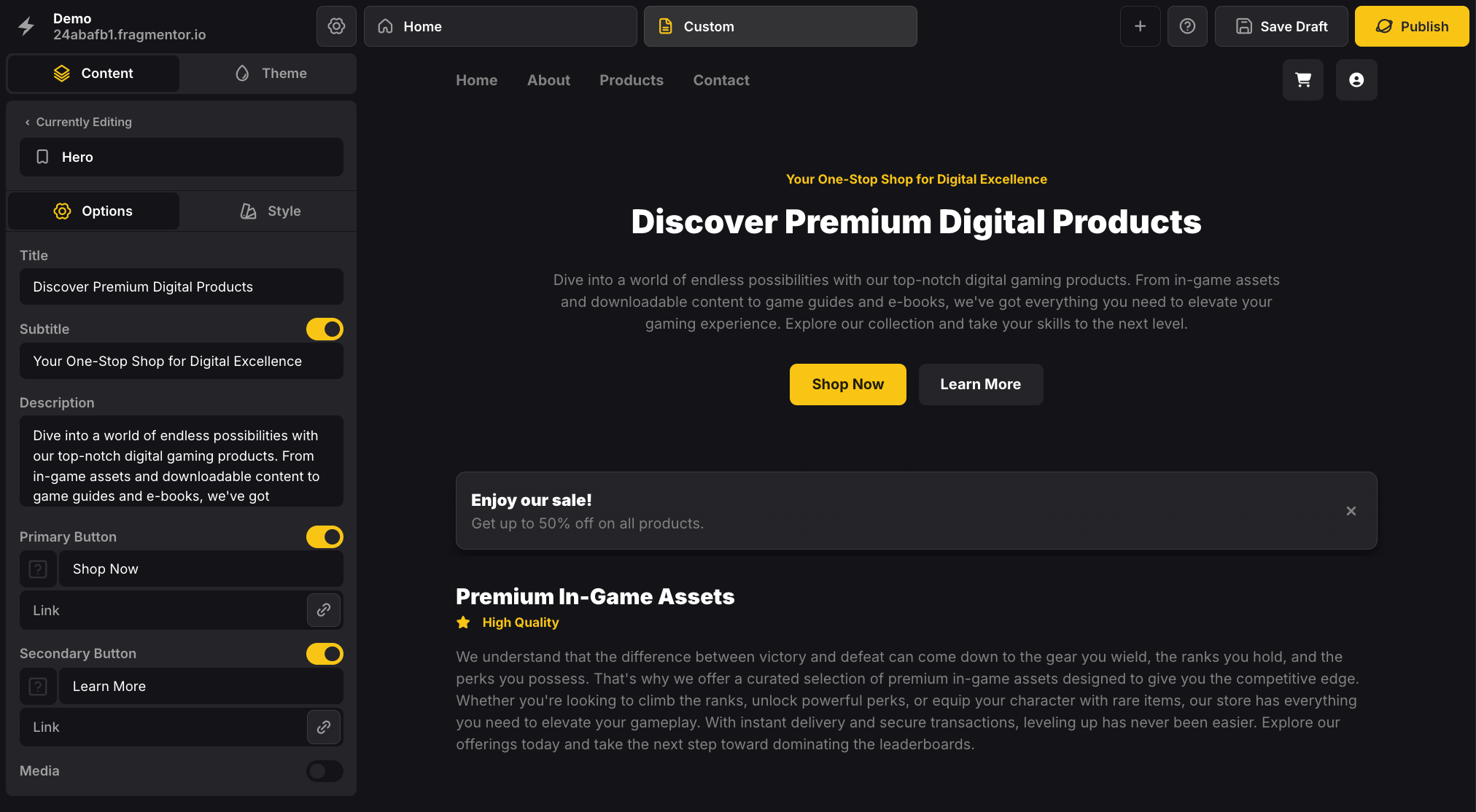
3
Edit Page Settings
Now onto the most important setting panel. Right above the list of fragments you have added to the page is a button called “Page Settings”.
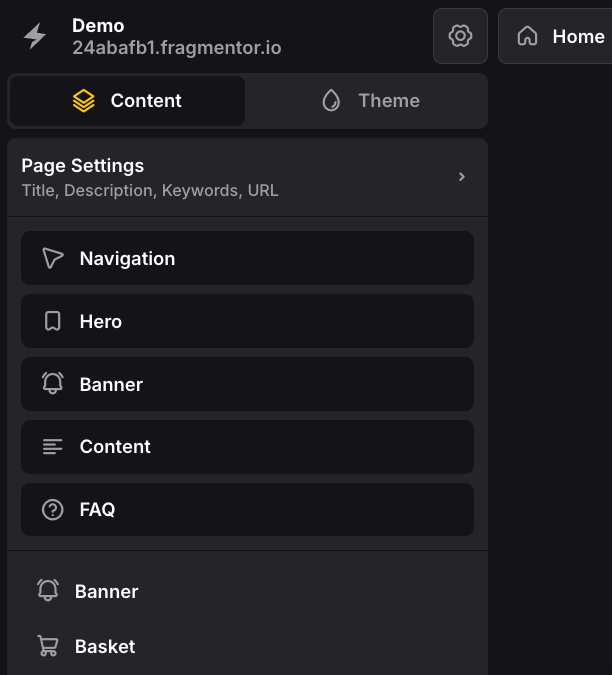
Below is an example of the available page settings. Please take your time to fill this out properly (for every pages). It is absolutely essential to rank high on Google.
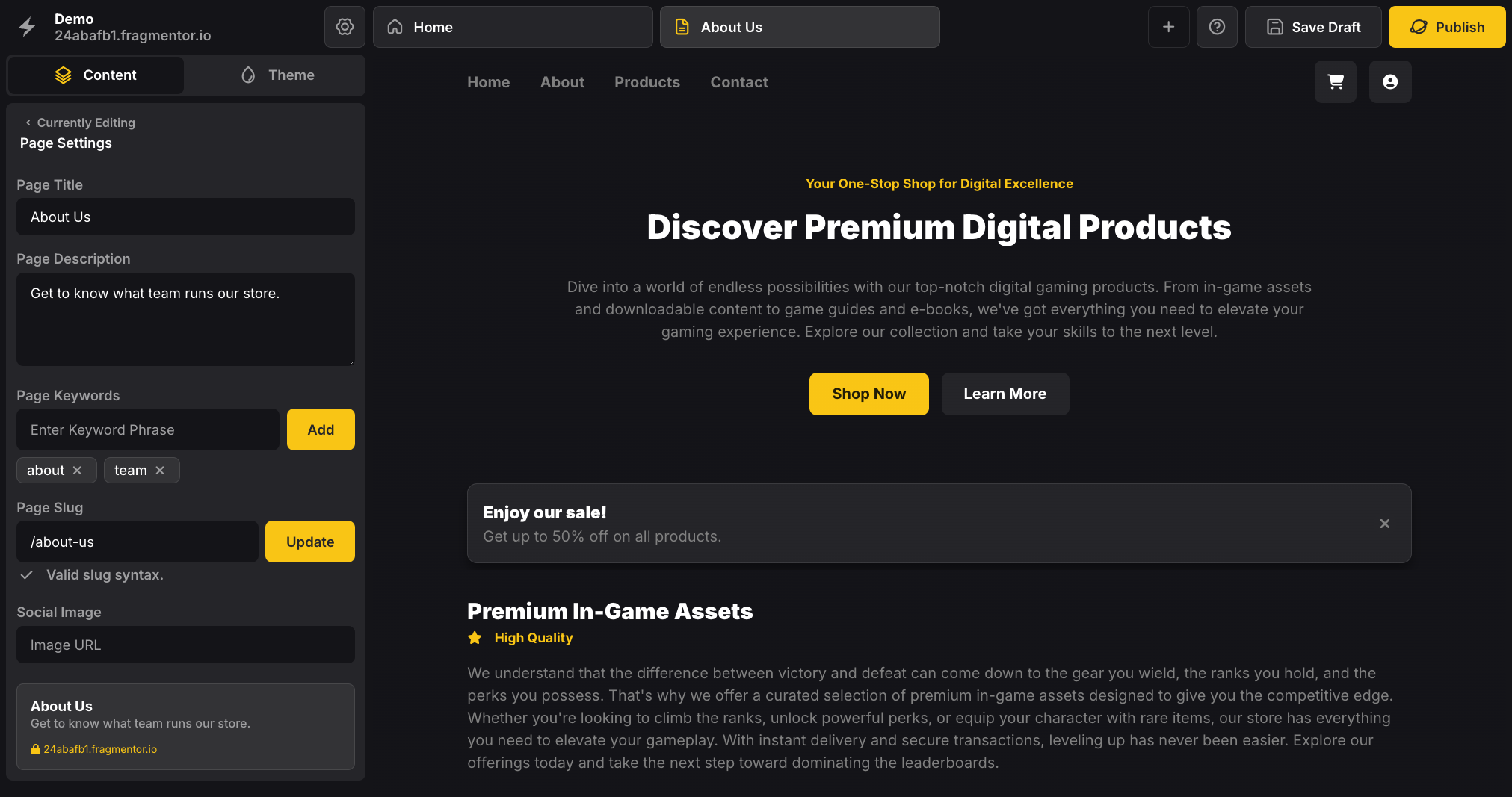
Bonus
Did you know you can copy fragments between pages? Simply click the “Copy” icon on the fragment you want to copy, and select the pages you want to copy your fragment to. This can be a real time-saver when you have multiple pages with similar content.